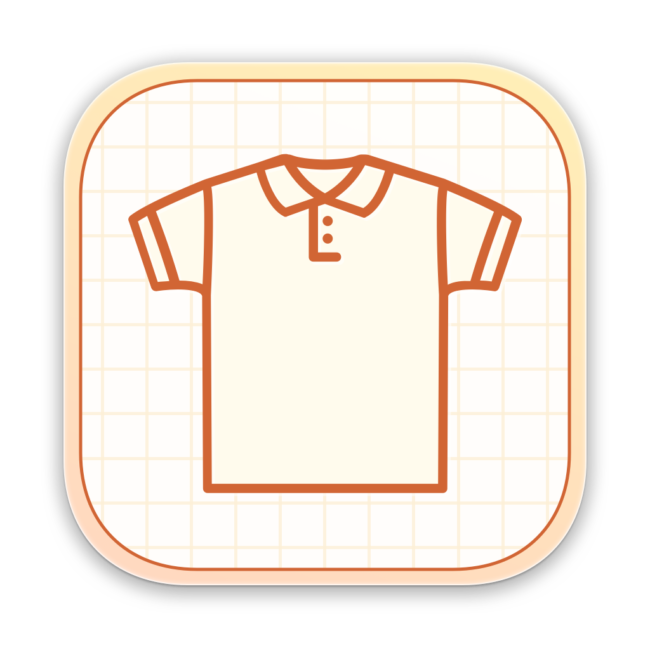What is Sketch Fashion App?
Sketch Fashion is a beautiful, easy to use apparel design creator designed exclusively for Mac. Create, prototype, sketch and bring your ideas to life with a new fashion design tool. Beautiful fashion starts with Sketch Fashion. With a wide range of models, fashion sketch tools, Sketch Fashion lets you create fashion sketches in seconds, draw with vector tool extra details, apply ready styles or create your own. And thanks to its intuitive and and accessible interface, Sketch Fashion is delightfully easy to use – whether you’re just a beginner or a pro. To learn more about Sketch Fashion, go to dedicated page here. We are celebrating the Launch of Sketch Fashion with 50% off for a limited time. Grab it at a super discount price from Mac Appstore while you can!