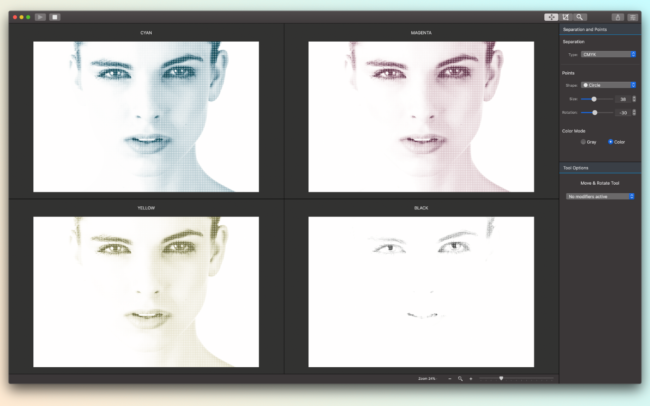Convert to PDF Drag and drop a Bitmap or Vector image file to convert to PDF Convert files to PDF offline Turn Graphic file documents into PDFs. You can convert Vector image files too, including EPSs, PSs, AIs, and more. Fast PDF conversion Drag and drop a file or files, then watch Creative Convert transform them into a PDF document. Open conversion output folder for converted files and share your PDF. The most secure convert PDF tool All magic is happening only in your machine. Try the smallest PDF converter and use with confidence, knowing your files are always in safe. How to convert a file to PDF offline Follow these easy steps to create PDF files from other documents using the Creative Convert converter tool: What types of files can I convert to PDF? Supported Import Formats: JPG, JPEG, PNG, BMP, GIF, TIFF, TIF, ICO, TGA, HDR, JP2, PICT, JPC, SGI, ICNS, PDF, EPS, PSD and Ai.